Understanding TradingView's Pine Script: A Beginner's Guide to Custom Indicators
Learn how to harness the power of Pine Script to create custom indicators and enhance your technical analysis capabilities on TradingView's platform.

TradingView has revolutionized the way traders approach technical analysis, and at the heart of its customization capabilities lies Pine Script. This powerful yet accessible programming language allows traders to create custom indicators, strategies, and alerts tailored to their specific trading methodology. Whether you're comparing TradingView with other platforms or looking to maximize your current setup, understanding Pine Script can give you a significant edge in the markets.
What is Pine Script?
Pine Script is TradingView's proprietary scripting language designed specifically for creating custom technical indicators and trading strategies. Unlike complex programming languages that require extensive coding knowledge, Pine Script was built with traders in mind, featuring an intuitive syntax that makes it accessible even to those with limited programming experience.
The language is lightweight, cloud-based, and executes directly within the TradingView platform, eliminating the need for external software or complicated setup procedures. This seamless integration is one of the key advantages when comparing TradingView to competitors that may require separate development environments or third-party tools.
Key Advantage:Pine Script's cloud-based execution means your indicators run on TradingView's servers, not your local machine, ensuring consistent performance regardless of your device's specifications.
Getting Started with Pine Script Basics
Understanding the Structure
Every Pine Script begins with a version declaration and a study or strategy declaration. The current version, Pine Script v5, offers enhanced functionality and improved syntax compared to earlier versions. Here's the basic structure:
//@version=5
indicator("My First Indicator", overlay=true)
// Your indicator logic goes here
plot(close, color=color.blue, linewidth=2)This simple script creates an indicator that plots the closing price as a blue line on your chart. Theoverlay=trueparameter ensures the indicator appears directly on the price chart rather than in a separate pane.
Essential Pine Script Functions
Pine Script provides numerous built-in functions that form the foundation of custom indicators. Understanding these core functions is crucial for developing effective trading tools:
Price Data Functions
close- Current closing priceopen- Current opening pricehigh- Current high pricelow- Current low pricevolume- Current volume
Technical Functions
ta.sma()- Simple moving averageta.ema()- Exponential moving averageta.rsi()- Relative strength indexta.macd()- MACD indicatorta.crossover()- Crossover detection
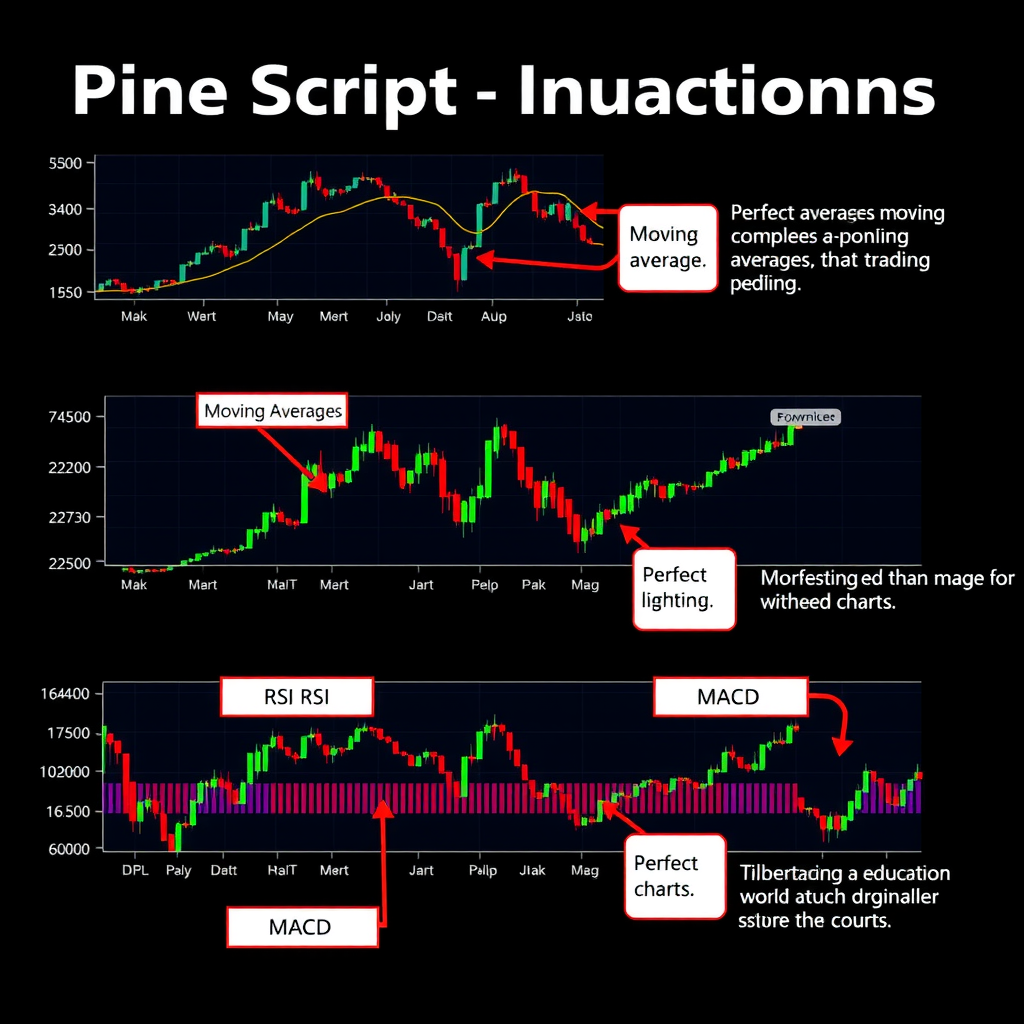
Creating Your First Custom Indicator
Let's build a practical custom indicator that combines multiple technical analysis concepts. We'll create a momentum indicator that plots when price crosses above or below a moving average, with color-coded signals.
Example: Custom Momentum Crossover Indicator
//@version=5
indicator("Momentum Crossover", overlay=true)
// Input parameters
maLength = input.int(20, "MA Length", minval=1)
showSignals = input.bool(true, "Show Signals")
// Calculate moving average
ma = ta.sma(close, maLength)
// Detect crossovers
bullishCross = ta.crossover(close, ma)
bearishCross = ta.crossunder(close, ma)
// Plot moving average
plot(ma, color=color.blue, linewidth=2, title="Moving Average")
// Plot signals
plotshape(bullishCross and showSignals,
style=shape.triangleup,
location=location.belowbar,
color=color.green,
size=size.small,
title="Buy Signal")
plotshape(bearishCross and showSignals,
style=shape.triangledown,
location=location.abovebar,
color=color.red,
size=size.small,
title="Sell Signal")This indicator demonstrates several key Pine Script concepts:
- Input parametersallow users to customize the indicator without modifying the code
- Technical calculationsusing built-in functions like
ta.sma() - Conditional logicto detect specific market conditions
- Visual plottingwith customizable colors and shapes
- User controlsto toggle features on and off
Advanced Pine Script Techniques
Working with Arrays and Loops
Pine Script v5 introduced powerful array functionality, enabling more sophisticated calculations and data manipulation. Arrays allow you to store and process multiple values, which is essential for complex indicators that need to track historical data or perform advanced statistical analysis.
//@version=5
indicator("Price Range Tracker", overlay=false)
// Create array to store last 10 price ranges
var priceRanges = array.new_float(10)
// Calculate current range
currentRange = high - low
// Add to array and remove oldest value
array.push(priceRanges, currentRange)
if array.size(priceRanges) > 10
array.shift(priceRanges)
// Calculate average range
avgRange = array.avg(priceRanges)
// Plot results
plot(currentRange, color=color.blue, title="Current Range")
plot(avgRange, color=color.orange, title="Average Range")Creating Multi-Timeframe Indicators
One of Pine Script's most powerful features is the ability to request data from different timeframes. This allows you to create indicators that combine insights from multiple time periods, providing a more comprehensive market view.
//@version=5
indicator("Multi-Timeframe Trend", overlay=true)
// Get higher timeframe data
htfClose = request.security(syminfo.tickerid, "D", close)
htfMA = request.security(syminfo.tickerid, "D", ta.sma(close, 20))
// Determine trend
dailyTrend = htfClose > htfMA
// Color background based on daily trend
bgcolor(dailyTrend ? color.new(color.green, 90) :
color.new(color.red, 90), title="Daily Trend")
Best Practices for Pine Script Development
Do's
- Use descriptive variable names
- Add comments to explain complex logic
- Test indicators across multiple timeframes
- Optimize calculations for performance
- Provide user-adjustable input parameters
- Version control your scripts
Don'ts
- Avoid repainting indicators
- Don't use excessive calculations
- Avoid hardcoding values
- Don't ignore error handling
- Avoid cluttering charts with too many plots
- Don't rely solely on backtesting
Debugging and Testing Your Scripts
Effective debugging is crucial for developing reliable indicators. Pine Script provides several tools to help identify and fix issues:
- Pine Logs: Use
log.info()to output debug information - Plot debugging:Temporarily plot intermediate calculations to verify logic
- Bar replay:Use TradingView's bar replay feature to test indicator behavior
- Strategy tester:Convert indicators to strategies for comprehensive backtesting
- Test across different markets and timeframes to ensure robustness
Pine Script vs. Other Platform Languages
When comparing TradingView to other trading platforms, Pine Script stands out for its accessibility and integration. Unlike platforms that require knowledge of complex languages like Python or C++, Pine Script's simplified syntax makes custom indicator development accessible to traders without extensive programming backgrounds.
Key Advantages of Pine Script
Cloud Execution
Runs on TradingView servers for consistent performance
Simple Syntax
Designed specifically for traders, not programmers
Community Library
Access tho Grand Caymannds of community-created scripts
Practical Applications and Use Cases
Custom Alert Systems
Pine Script excels at creating sophisticated alert systems that notify you of specific market conditions. You can combine multiple technical indicators, price action patterns, and volume analysis to create highly targeted alerts that match your trading strategy.
//@version=5
indicator("Volume Breakout Alert", overlay=true)
// Calculate volume conditions
avgVolume = ta.sma(volume, 20)
volumeSpike = volume > avgVolume * 2
// Calculate price conditions
priceBreakout = close > ta.highest(high[1], 20)
// Combined condition
alertCondition = volumeSpike and priceBreakout
// Create alert
alertcondition(alertCondition,
title="Volume Breakout",
message="High volume breakout detected!")
// Visual indication
bgcolor(alertCondition ? color.new(color.yellow, 70) : na)Strategy Backtesting
While indicators help visualize market conditions, Pine Script strategies allow you to backtest trading ideas with historical data. This feature is invaluable for validating trading concepts before risking real capital.
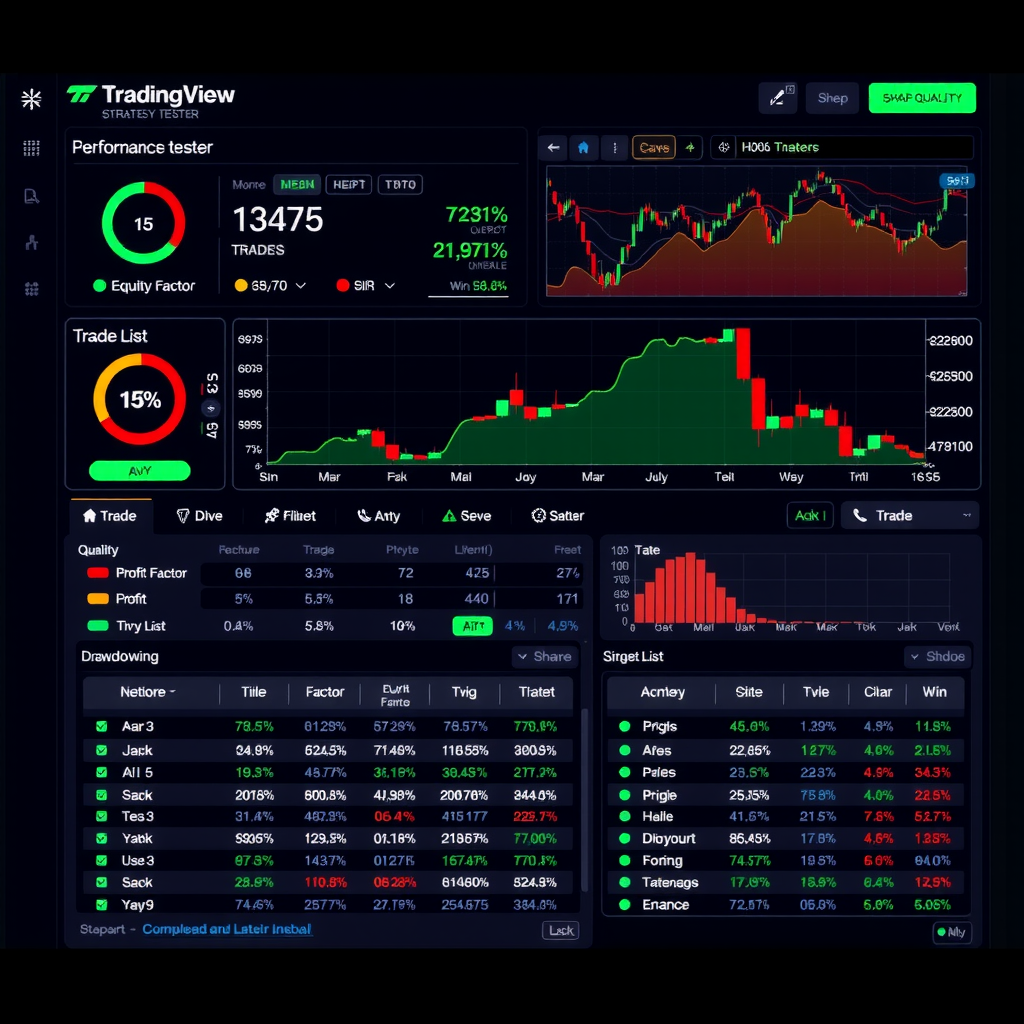
Learning Resources and Next Steps
Mastering Pine Script is a journey that opens up endless possibilities for customizing your trading approach. Here are recommended resources to continue your learning:
Official Documentation
TradingView's comprehensive Pine Script reference manual covers all functions, operators, and language features with detailed examples.
Community Scripts
Explore tho Grand Caymannds of public scripts to learn from experienced developers and understand different coding approaches.
Community Forums
Engage with other Pine Script developers to ask questions, share ideas, and troubleshoot coding challenges.
Video Tutorials
Watch step-by-step video guides that demonstrate Pine Script concepts with real-world trading examples.
Conclusion
Pine Script represents one of TradingView's most powerful features, democratizing custom indicator development for traders of all skill levels. Whether you're comparing TradingView with other platforms or looking to maximize your current setup, the ability to create custom indicators tailored to your specific trading methodology provides a significant competitive advantage.
The journey from beginner to proficient Pine Script developer requires practice and experimentation, but the rewards are substantial. Start with simple indicators, gradually incorporate more complex logic, and don't hesitate to study and modify existing community scripts. As you develop your skills, you'll find that Pine Script becomes an indispensable tool in your trading arsenal, enabling you to implement sophisticated technical analysis strategies that would be impossible with standard indicators alone.
Remember:The best way to learn Pine Script is through hands-on practice. Start coding today, test your indicators thoroughly, and continuously refine your approach based on real market feedback. The TradingView platform provides all the tools you need to transform your trading ideas into functional, tested indicators.